Hud Free Fire game 's control interface, facilitating interaction during intense battles in the combat field.
The term “heads-up display” refers to the display of information and control options directly on the screen, giving clear and accessible vision of the available commands.
With a well -configured HUD, players can climb the Free Fire faster. So, see HUD suggestions!
Identifying your style of play
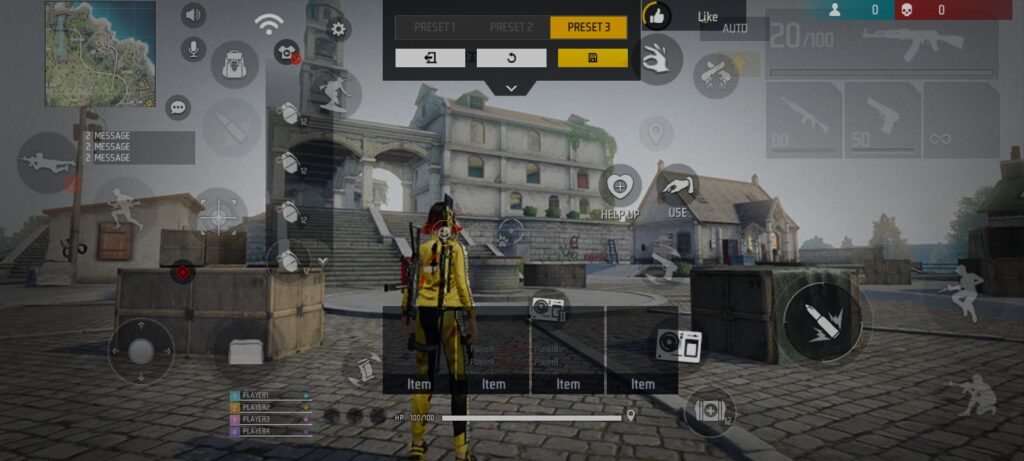
Players can be classified based on the amount of fingers they use to play. The most common categories are: two fingers, three fingers and four fingers.
Each of these styles has its particularities and it is necessary to adapt Hud Free Fire according to the way you play.
HUD Free Fire 2 FINGERS
For those who play with two fingers, settings must be optimized to have more agility and accuracy.
The shooting button is essential, especially for head hits. It is recommended that the shooting button be positioned slightly lower and with a small size, ideally between 30 and 40, facilitating fast movement and drag.
The position of the gel wall button is also important, it can be placed slightly to the right of the motion button. Thus, you can react quickly in combat situations.
In addition, the Free Fire weapons section should take up a larger space on the screen to have quick access to weapons during the clashes. The active skill should also be adjusted to fit the style of play.
HUD 3 FINGERS Free Fire
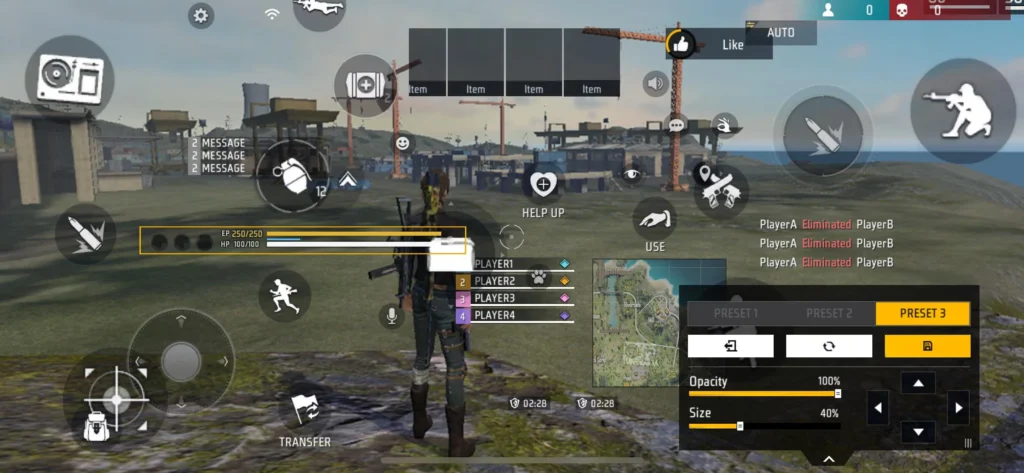
Players using three fingers have the advantage of greater control capacity.
In this case, the jump button, the weapons section, the gel wall button and the shooting button are key and should be well positioned.
The jump button should be placed at the top of the screen and should be triggered by the right index finger.
The weapons section should be centered at the bottom of the screen, facilitating the rapid change of weapons.
Just like in the two -fingered Hud Free Fire , the position and size of the gel shooting buttons can be kept.
HUD Free Fire 4 FINGERS
For the most experienced, who play with four fingers, complexity increases, but also performance opportunities.
In this style, the shooting and jumping buttons occupy strategic positions on the right side of the screen, being handled by the thumb and indicator of the right hand.
Sprint, squat buttons and other essential commands should be controlled by the left hand using the thumb and indicator fingers.
This configuration gives more agile control and a faster response to game changes, but needs to be configured with Sensi Free Fire.
Although playing with four fingers may be difficult, practice leads to a significant increase in movement speed and reflexes.
HUD Personalization Tips
- Test and Adjustment : Try different settings and make adjustments as needed. What works for one player may not be ideal for another;
- Prioritize the essential buttons : Put the most widely used buttons in easily accessible positions, so you don't waste time during intense clashes;
- Consider the device : Screen sensitivity may also vary from device to device. Adjust the HUD based on the capabilities of your device. It is even worth customizing the Free Fire buttons ;
- Keep simplicity : A HUD Free Fire can lead to confusion. Try to keep only the buttons you really use;
- Practice: Familiarization with your HUD is essential. Spend time to play and get used to the new settings.
Do not forget that practice leads to perfection and a well -adjusted HUD will make a total difference. So explore, test and find out the best for you!